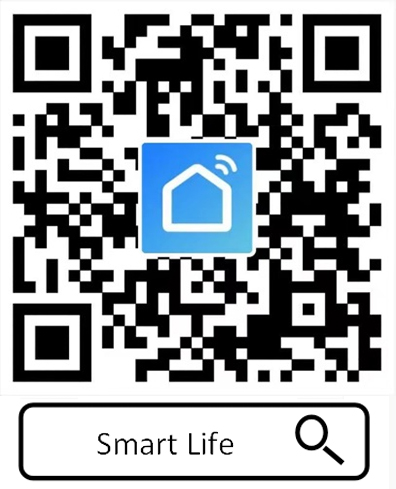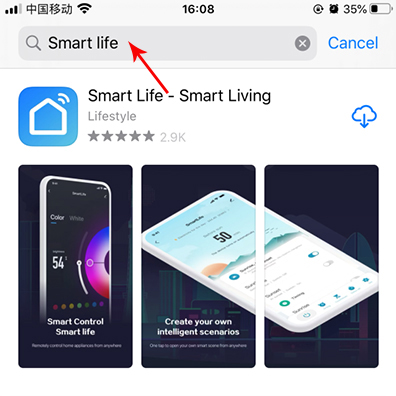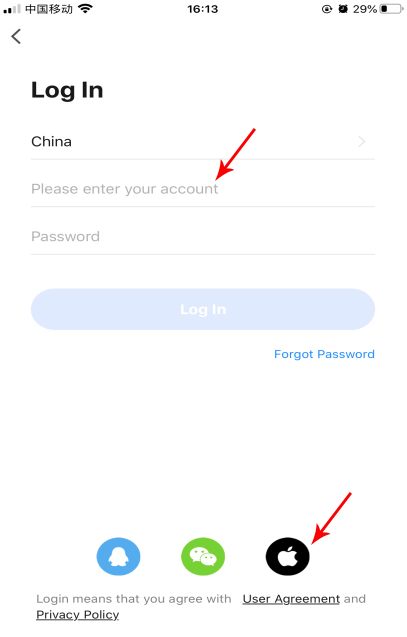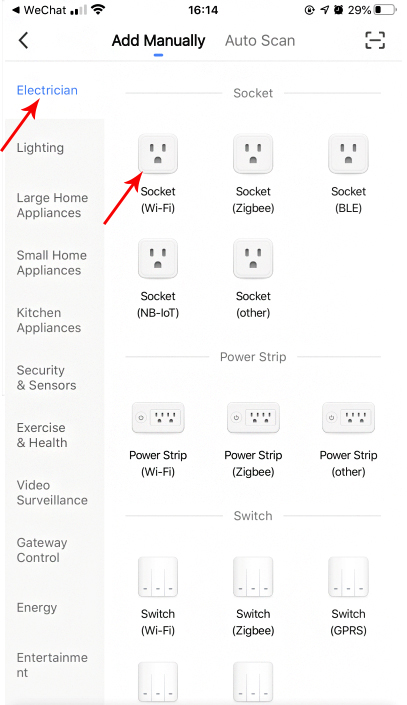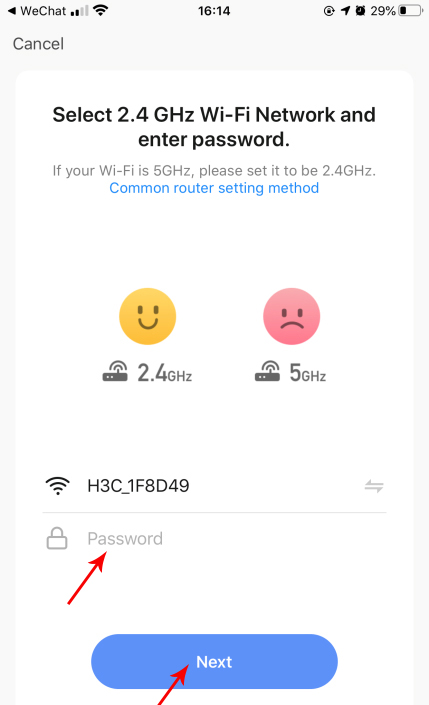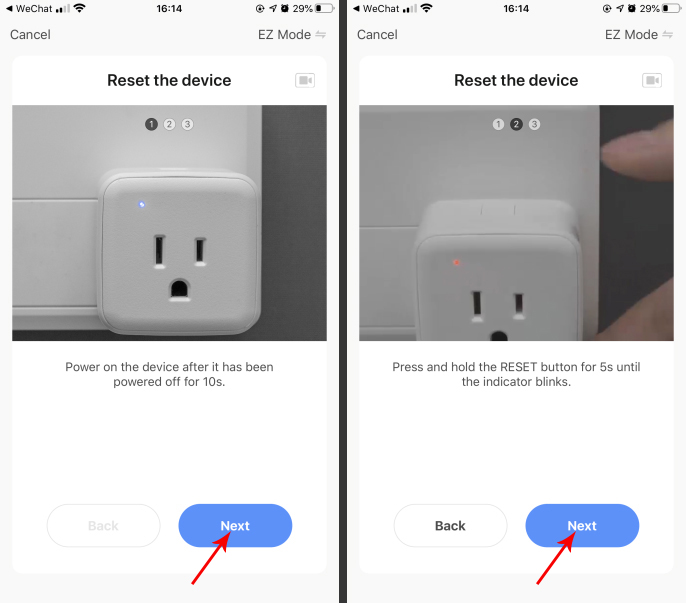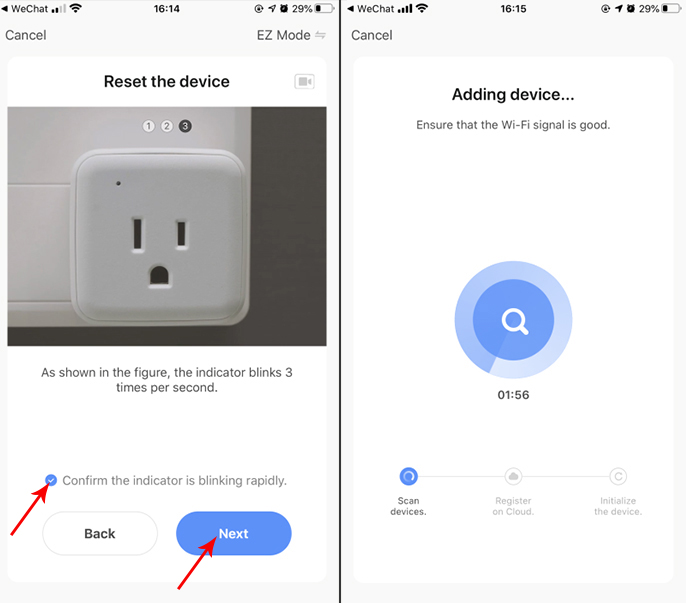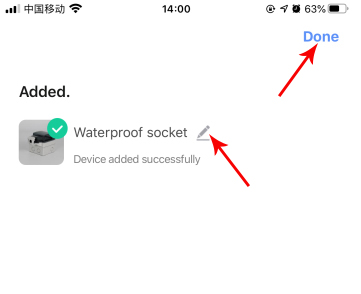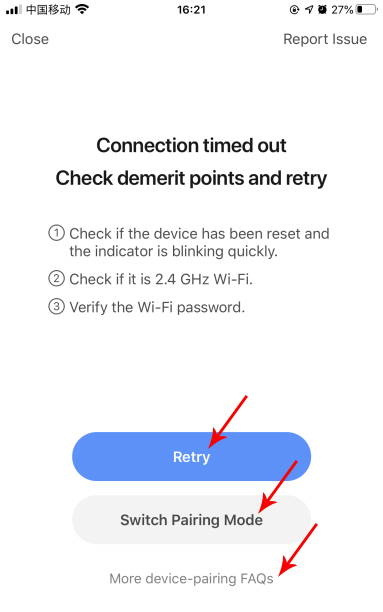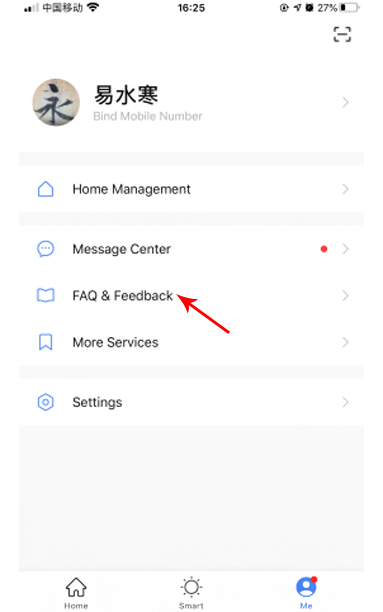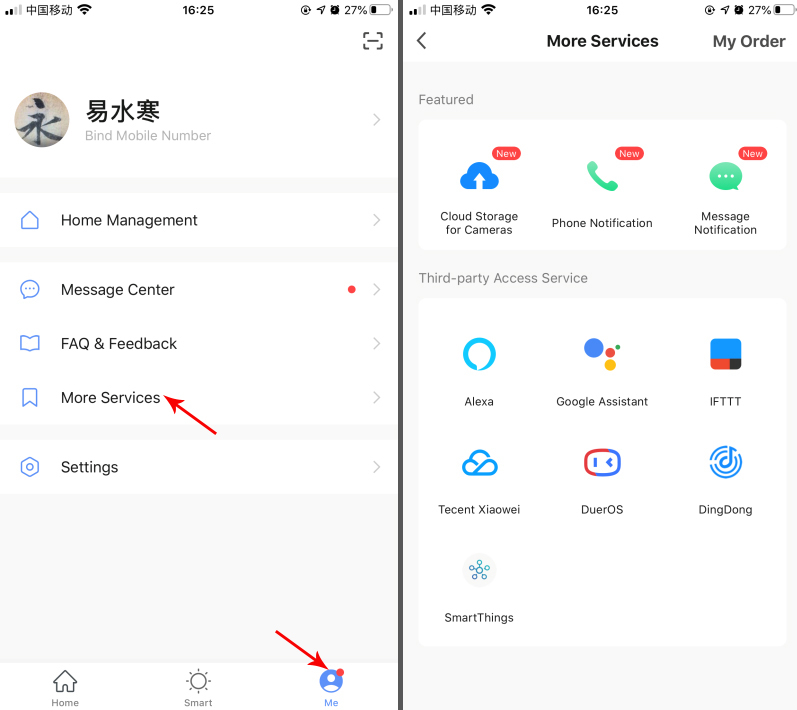Welcome To OHOM Electric
WiFi smart waterproof socket USER GUIDE
| Warranty: 3months-1year | WIFI: Yes |
| Certification: CE,tuv | Function: Smart Home Automatic |
| Customized: Yes | Material: ABS / Flame Retardant PC |
| Network: SDK | Package: Carton |
| Customized support: Software reengineering | Packing: 30pcs/carton |
| Place of Origin: Zhejiang, China | Product name: Wifi Smart Socket |
| Brand Name: OHELE | Color: White Black |
| Model Number: OHW-U,OHW-S,OHW-SR | Keyword: Wireless Remote Control |
| Type: Wall Socket | Feature: Easy Installation |
| Grounding: Standard Grounding | Usage: Widely Used |
| Rated Voltage: 110-250V AC | APP name: Tuya APP Smart Life |
| Rated Current: 10A-16A | |
| Application: Residential / General-Purpose |
Preparation before use
>、Your Smart phone or tablet has connected to a 2.4G WiFi with internet
>、Not allow to hide WiFi(SSID).
>、Do not set “not allow Wi-Fi squatter” or MAC address limits on routers
1, Download APP
In APP store or Google search“Smart Life”
2, If permission request appears in APP, please allow it
3, Register an account and log in
4, Power the smart socket
5, Observe the LED: If the red LED fast blinks (Blink twice a second), is in pairing mode, Direct next step.
If red LED is not in fast blinks (Blink twice a second), Press the button for 7s until the red LED fast blinks (Blink twice a second).
6, Tap ”+” or ”Add Device” to add a new device
7, Select ”Electrician” -> ”Socket(Wi-Fi)”
8, Input your home WiFi password, click “Next”
Click next as prompted
9, Select “Confirm the indicator is blinking rapidly”, click ”Next”
10, Complete and can rename new device
11, The control interface appears after successful configuration
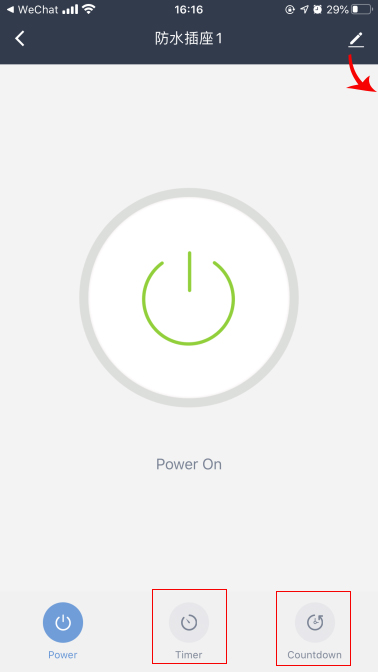 |
1, Device name2, Device Information
3, AI speaker control 4, Offline Notification 5, Share Device 6, Create Group 7, FAQ & Feedback 8, Add to Home Screen 9, Check Device Network 10, Device Update 11, Remove Device |
If pairing falied :Retry or switch pairing mode. If pairing failed many times, please read “FAQ”
FAQ: Pairing failed, timeout
1, Check WiFi password, try again
2, Restart Router, try again
3, Try Compatible Pairing Mode
4, Read Help Center or Fill in the feedback
Why is the device offine after a successful connection?
If there is an offline situation, please check it according to the following methods:
1. Please check whether the equipment is normally energized.
2. Whether the equipment has been off power or off the network, such as broken link, there is a process for online, please confirm whether the display is online after 2-3 minutes.
3. Please check whether the network where the equipment is located is stability: put your phone or Ipad in the same network, and put it next to the device, try to
open the web page.
4. Please confirm whether the home Wi-Fi network is normal or have modified Wi-Fi name, password etc., if any, also need to reset the device and re-add.
5. lf the network is working, but the device is still offline, please confirm whether there are too many Wi-Fi connections. You can try to restart the router, power the device again after power off, and then wait for 2-3 minutes to see if the device can be online.
If all the above has been eliminated and there is still a problem, it is recommended to remove the device and re-add. If there is still a problem please select the device in the APP user feedback and submit feedback, we will submit to technicals to inquiry reasons.
Amazon Echo and Google home user guide
Products categories
WHY CHOOSE US
Since its establishment, our factory has been developing first world class products with adhering the principle
of quality first. Our products have gained excellent reputation in the industry and valuabletrusty among new and old customers..